Configure the Lightning Record Page
Now it is time to add the checklist component to the the Lightning Record Page for an object, such that the checklists can be generated and shown to users.
Edit the Lightning Record Page:
a. Go to Setup > Object Manager > [Your Object Name].
b. Click "Lightning Record Pages" in the left sidebar.
c. Locate the default record page and click on its name (e.g., "[Your Object Name] Record Page") to edit it.Add the 24Checklist Lightning app to the record page:
In the Lightning App Builder, locate the 24Checklist Lightning app in the list of available components.
Drag and drop the 24Checklist Lightning app onto the desired section of the record page.
There is no need to configure filters on the Lightning App Builder as 24Checklist allows you to configure filters that govern the visibility of checklists to users.
Note: The “Preview” and “Show Checklists” components are deprecated. In case you upgrade from an older version of the Checklist app, please remove these components from your page layout and use the 24Checklist component instead.
Enable/disable the polling on mobile:
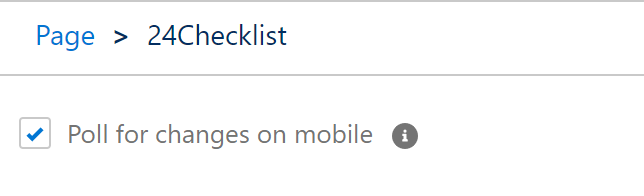
24Checklist publishes a platform event every time a check is confirmed. Mobile does not support Platform Events. In order to know when a checklist has changed, 24Checklist refreshes the list in the background every +/- 7seconds by means of polling. In screenflows this can cause issues because it is possible the input is reset, hence the option to disable the polling.
When you disable the polling, you cannot work on the same check with multiple devices.
Save and activate the Lightning Record Page:
a. Click "Save" in the top right corner of the Lightning App Builder.
b. Click "Activation" to set the record page as the default for your desired profiles and apps.
