24Checklist Winter '23 Release
Check Escalation Value
Benefit:
Improve compliance and control by defining check escalation values for each check. Shorten feedback loops by showing error instructions via text or files when the check escalation criteria are breached.
Description:
A Check can have one or more Check Escalation Values. Go to the Checks tab, select the relevant Check for which you want to create Check Escalation Values and go to the section “Related” and click on “New” for “Check Escalation Values”.
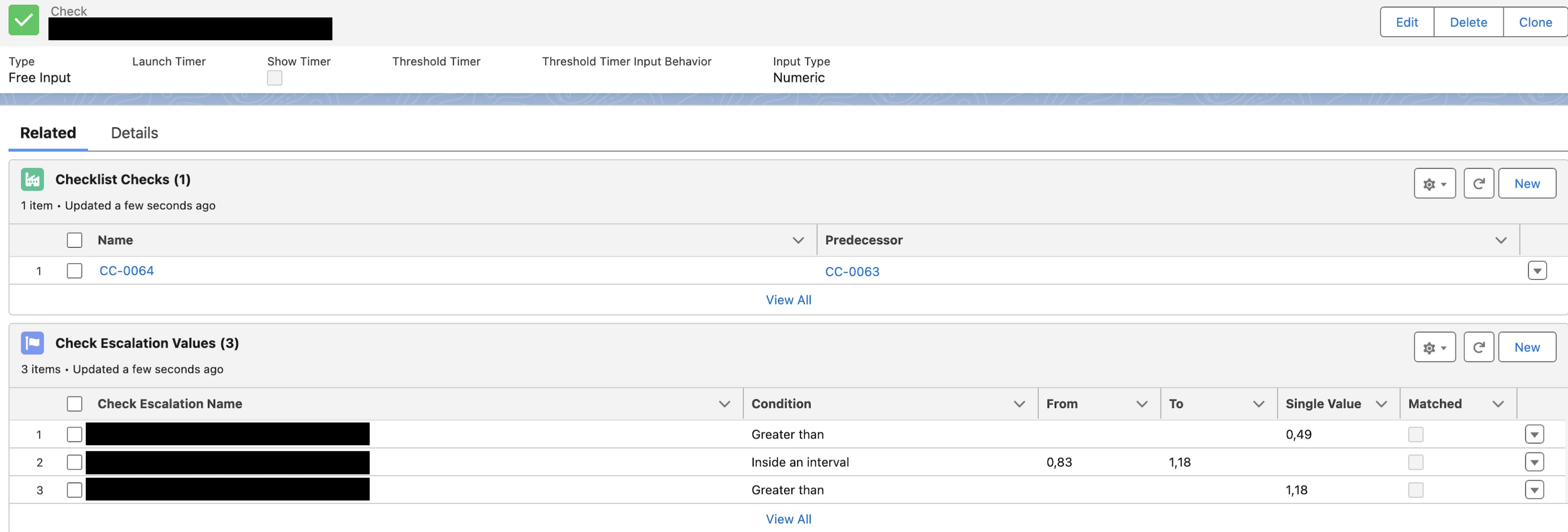
An example of a check with multiple Check Escalation Values. Each Check Escalation Value can, for example, be a certain escalation level. In this use case, each escalation level triggers a certain Flow logic.
For each check escalation value, the user can define error instructions via text or by attaching files. Error instructions allow you to show a popup to the user filling out the checklist in case the check escalation criteria are breached.
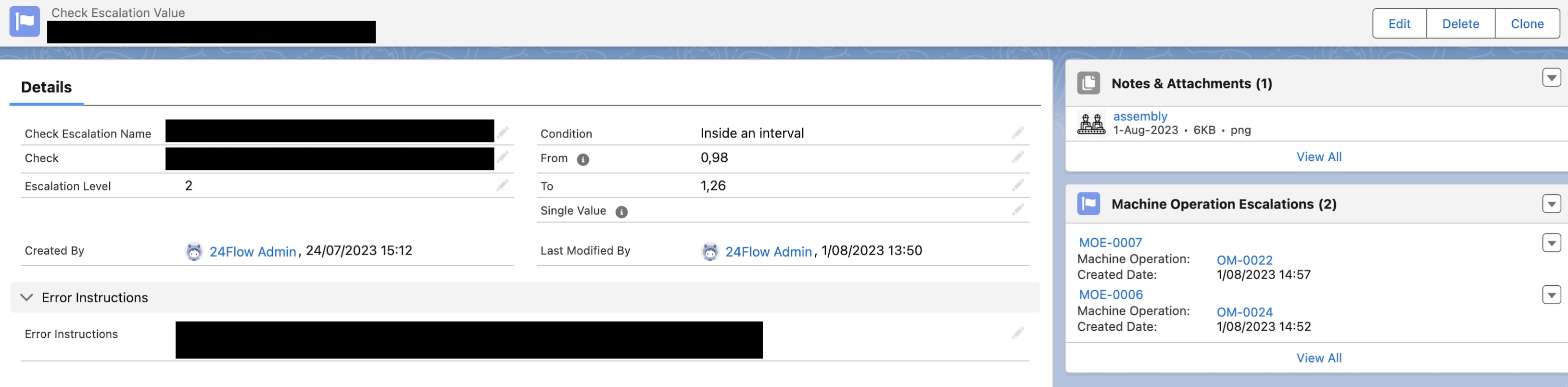
Example use case of Check Escalation Value. If the check escalation value is triggered via a check input, the error instructions and notes and attachments defined on the check escalation value are shown to the user that is filling in the checklist.
The popup will show the Check Escalation Name and the Error Instructions.

An error instruction message will be displayed when a certain check value triggers a check escalation value.
The checklist will show for which checks for which checks an escalation has been triggered by showing a warning icon. The high level progress bar for the checklist will be shown in green (no escalation) or red (at least one escalation).
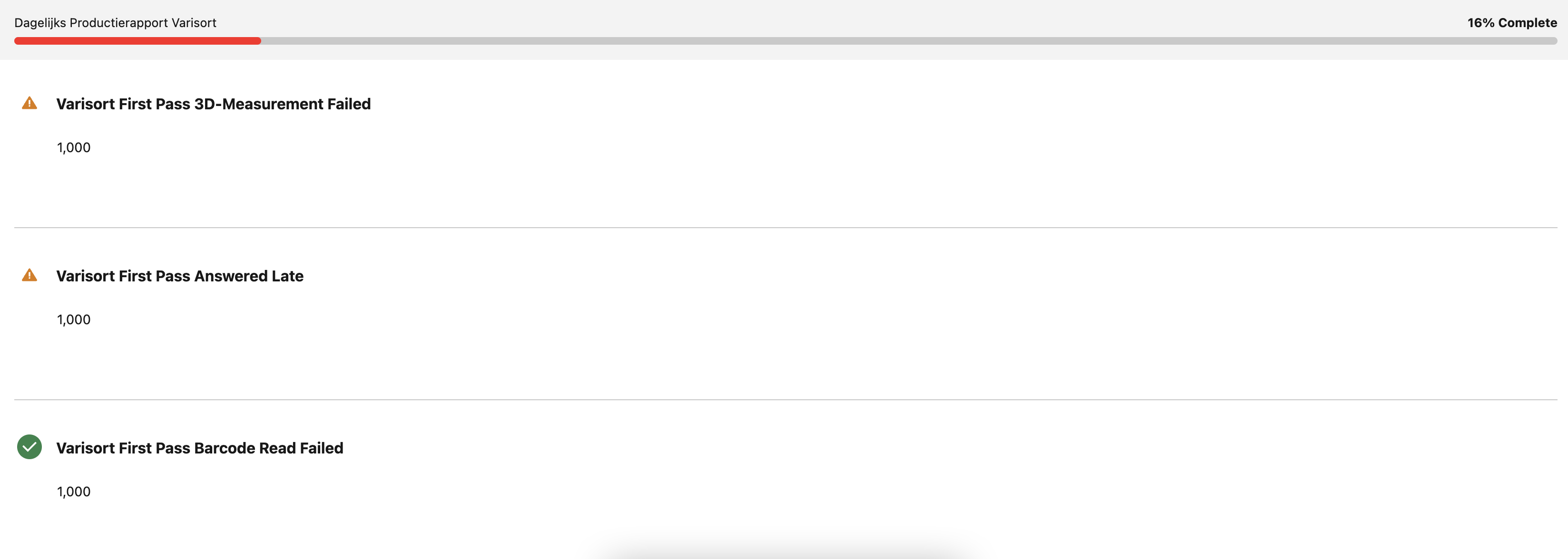
The checklist will show for which checks an escalation value has been inputted by showing a check or a warning icon. The high level progress bar for the checklist will be shown in green or red respectively.
24Checklist: Preview
Benefit:
Immediately see how the checklist will look like when configuring it.
Description:
The 24Checklist: Preview component has been added to the standard page layout of Checklist. It visualizes the current configuration of you checklist and related checks.
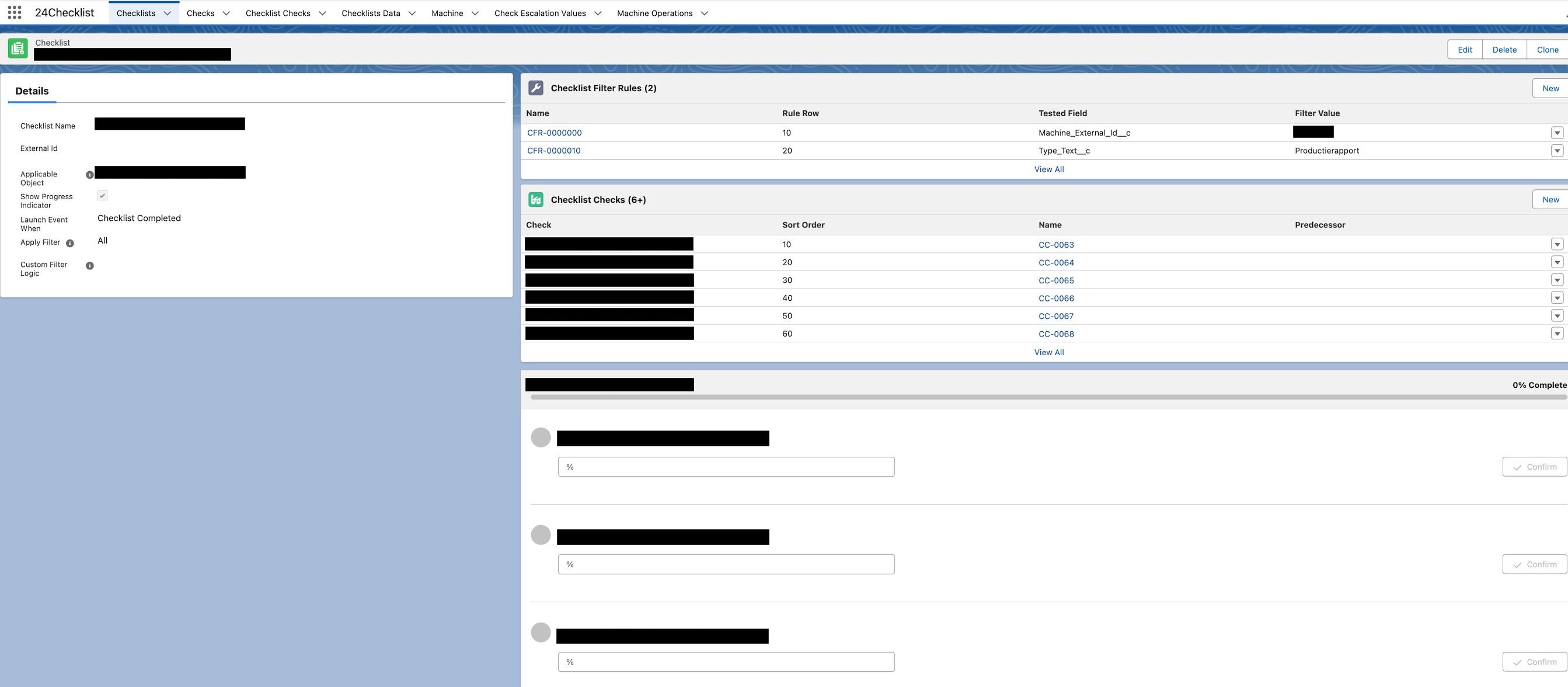
The 24Checklist: Preview component on the Checklist record page.
Flow Component: 24Checklist
Benefit:
Expand your screen flow logic by incorporating checklists.
Description:
Add a screen to your screen flow and go to the Custom section in the Components tab where you will find the 24Checklist component. For the 24Checklist component, input the recordId as a parameter. This can be a variable populated in your screen flow.
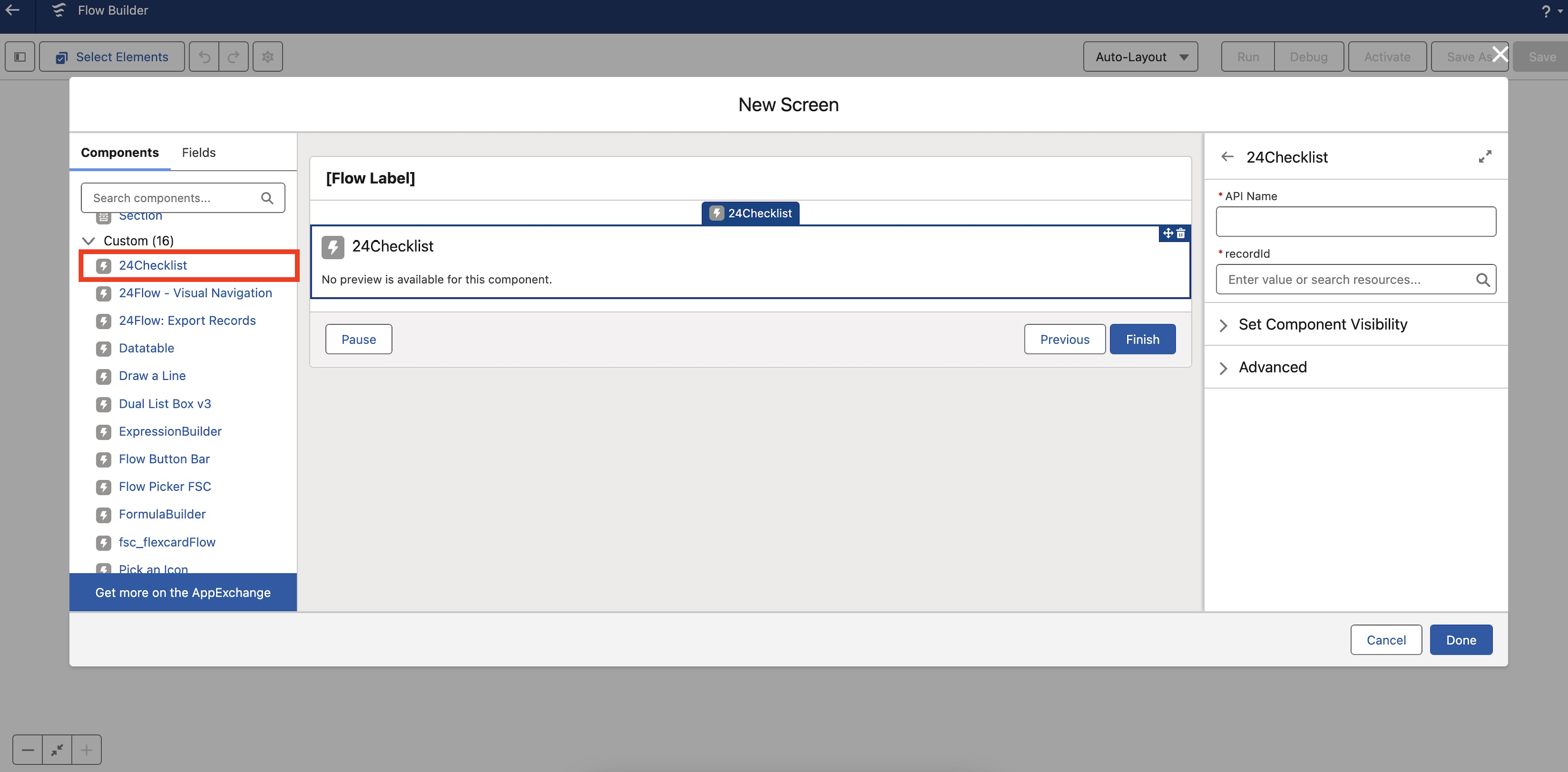
When the flow is executed, it will show the checklists that are applicable for the record based on the filter rules of the relevant checklists.
Checklist Filter Rule: Configuration Guidance
Benefit:
The user is guided in creating a checklist filter rule. Incorrect checklist filter rules are eliminated.
Description:
The available filter fields are shown to the user. Fields from related objects can be selected as well.
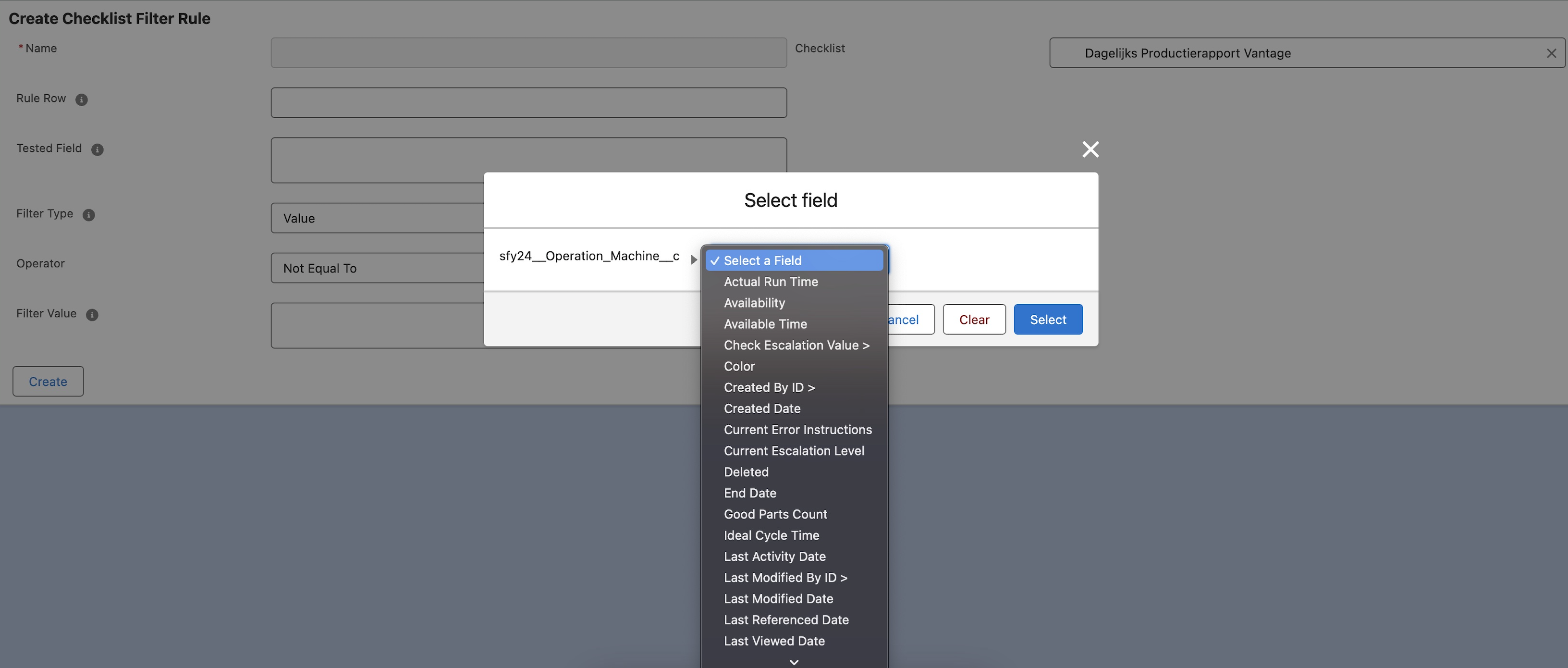
The available filter fields are displayed to the user. The user can select a field from the applicable object or from objects that are related to the applicable object.
Check: Configuration Guidance
Benefit:
The user is guided in creating a check. Incorrect check configurations are eliminated.
Description:
The relevant input fields on the record page are now shown based on the initial configuration inputs of the user.
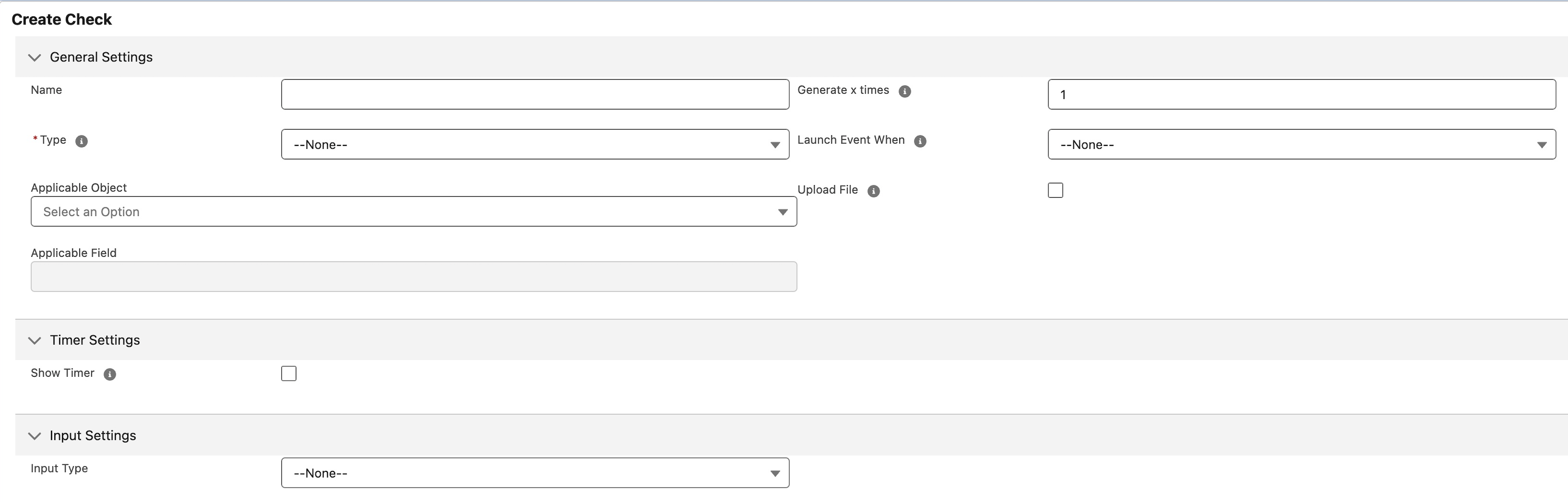
The initial screen when creating a check.
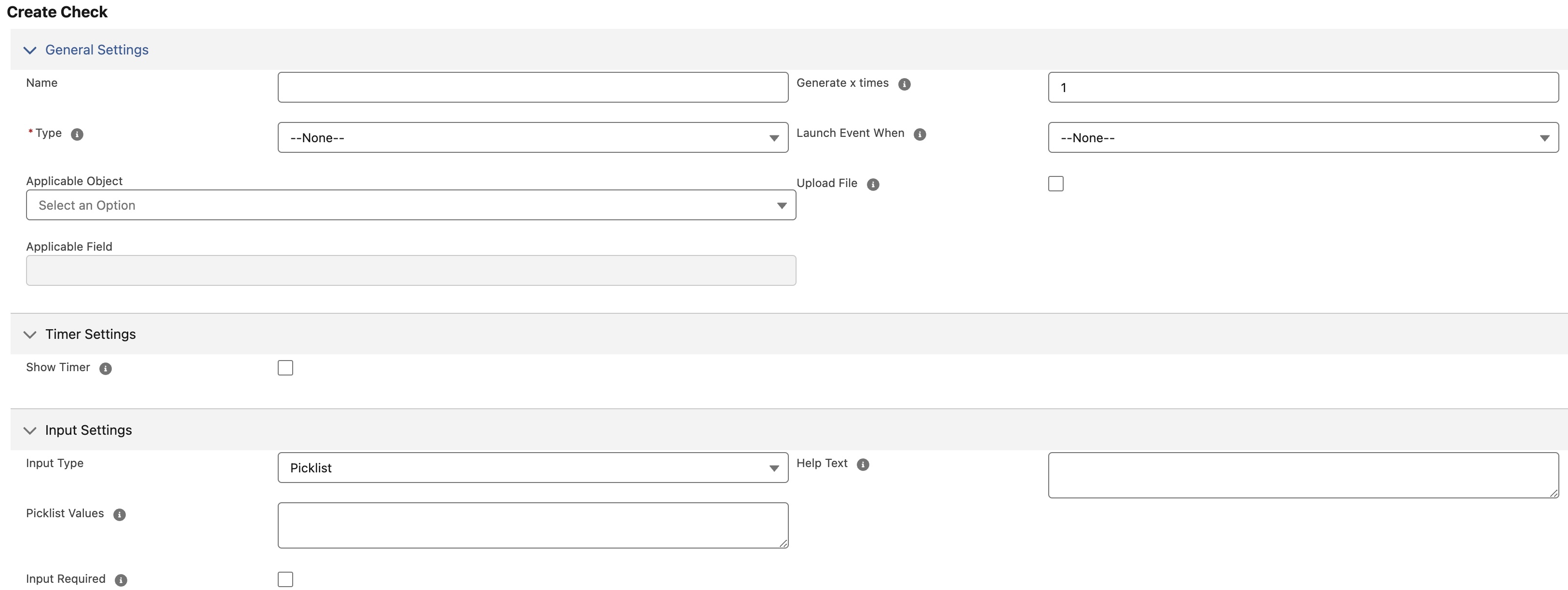
Create check screen when input type is set to Picklist, the picklist configuration fields are now displayed.
Check: Configure Amount of Decimals
Benefit:
Users can fill in numeric checks with a certain amount of decimals.
Description:
Select ‘Numeric’ as Input Type, field ‘Decimals’ will be shown.
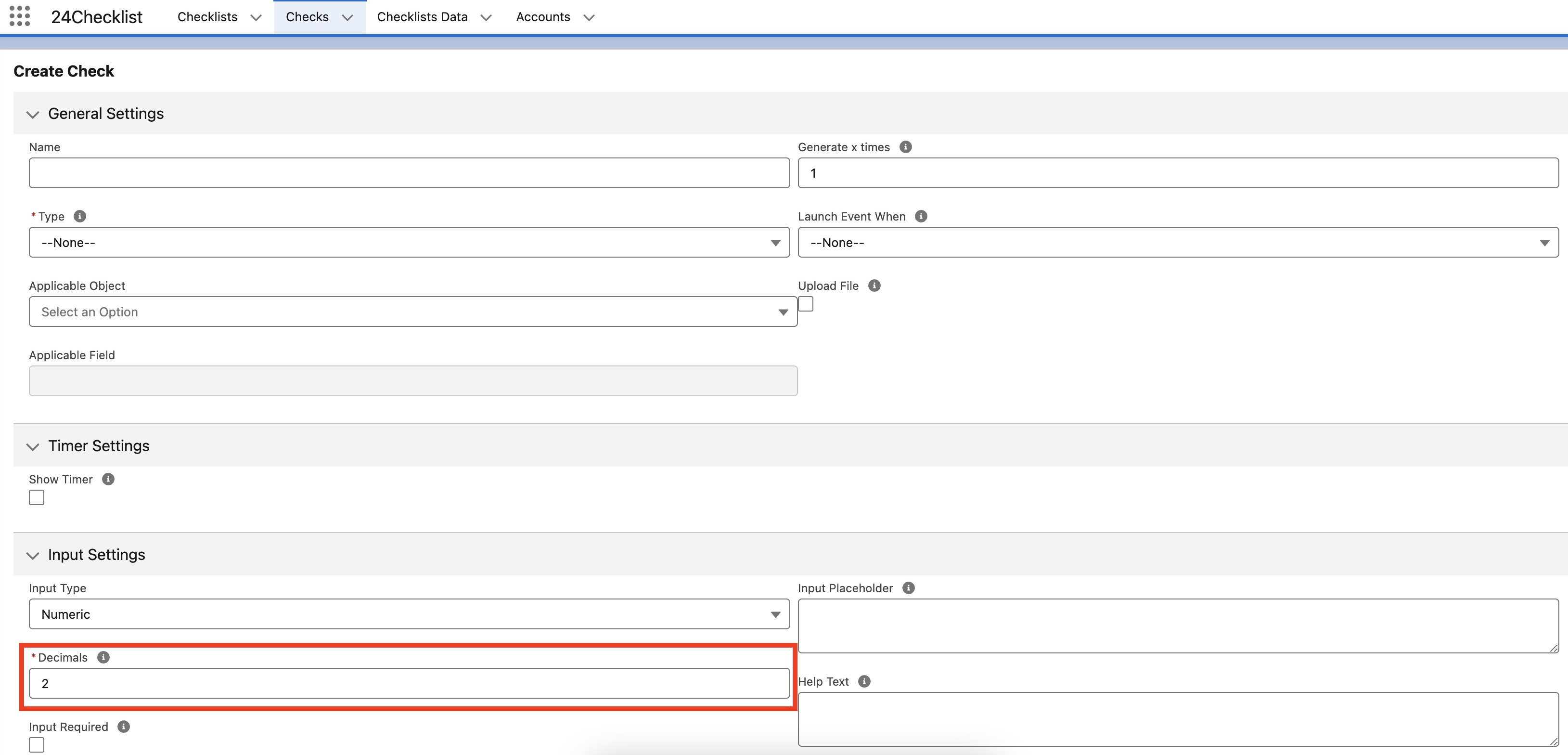
Configure the amount of decimals for a check for which Input Type = Numeric.
Sub Releases
v1.1.0
v1.1.1
v1.2.0
v1.3.0
v1.4.0
