24Checklist Summer '23 Release
Mobile
Benefit:
The user can use 24Checklist on any device: Smartphone, tablet, zebra scanner.
Description:
Enabled mobile functionality for 24Checklist.
Count Down Timer and Timer Message
Benefit: Easily set a count down timer and a timer message to be shown for a certain check.
Description:
Timer settings allow you to define time sensitive checks, i.e. checks that need to be completed within a preset time frame. Leave this section blank in case timer settings do not apply to this check.
Via the following fields you can configure your timer.
Show Timer: Check this box in case you want the timer to be visible to the user.
Timer Type:
Count Down: counter decreases
Count Up: counter increases
Launch Timer:
Immediately: the timer is launched as soon as a checklist is instantiated that contains this check.
After Predecessor confirmation: A predecessor is a check that has to be completed before this check can be completed. The timer for this check will be started when the predecessor check has been completed.
Threshold Timer: Periodic time interval, expressed in minutes, within which check has to be completed periodically. The maximum value of the Threshold Timer is 9999 min. When no input is provided prior to the expiration of the timer, the timer will turn red.
Threshold Timer Input Behaviour: This parameter governs the behaviour once the threshold timer has been exceeded:
EnableInputExceeded: Allow the user to complete the check even when the timer has been exceeded.
DisableInputExceeded: Do not allow the user to complete the check when the timer has been exceeded.
StartInputWhenExceeded: Allow the user to provide input only after the timer threshold has been exceeded.
Launch threshold breach event: Create a Salesforce platform event in case the timer threshold has been exceeded and a user input has not been entered.

For each check, set your time settings.
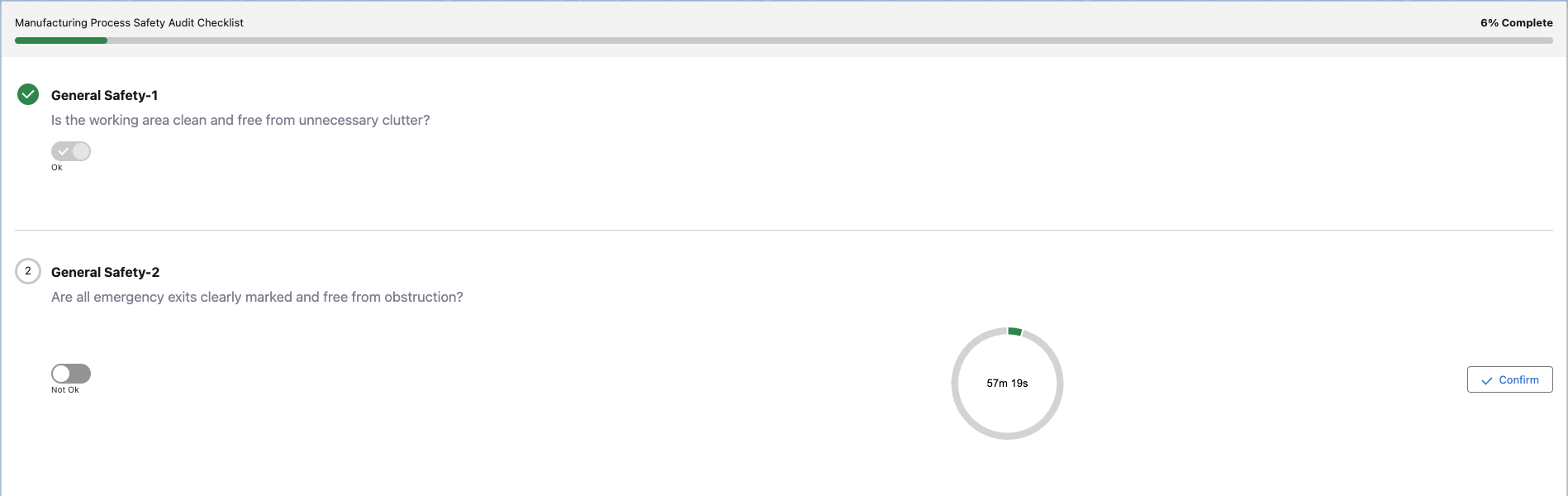
The above settings results in the following check with a timer of 60 minutes.
Upload File
Benefit: Enable the possibility to upload files for a check when filling in the checklist. Files can for example be pictures taken to provide additional information on the check input.
Description: Enable checkbox “Upload File” on a check. If the checkbox is enabled, users can upload files to the check. The file size cannot exceed 2GB. The uploaded files are stored on the relevant checklist data record.

Enable checkbox “Upload File” in order to upload files to a check.

In this case, a file has already been attached to the check. The user can attach additional files by clicking on the “Upload Files” button.
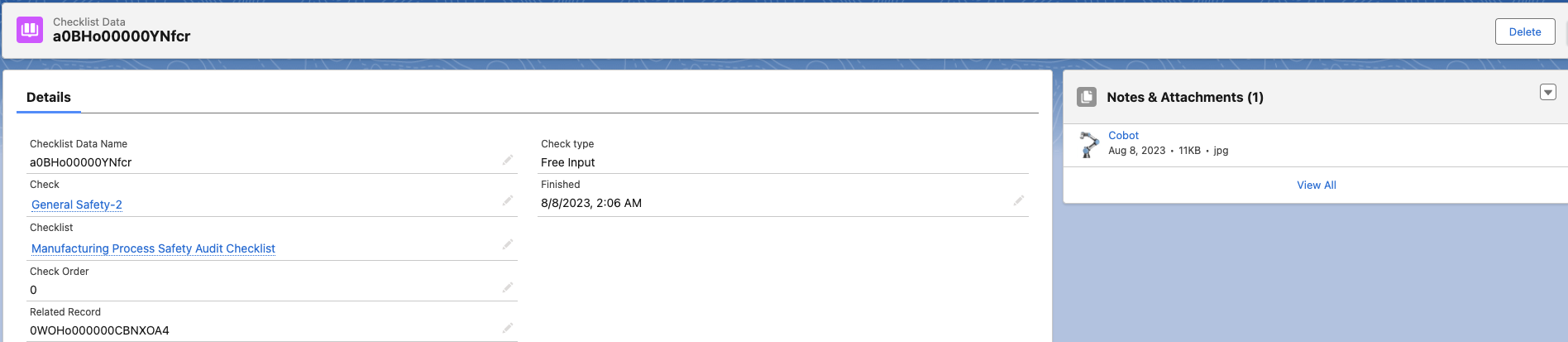
The attached file from is now visible on the relevant checklist data record.
App and Page Layouts, Field Labels and Tooltips
Benefit: More straight forward page layouts with better guidance.
Description: The page layout, field labels and tooltips were improved. The page layout now uses a reactive front end to better guide the user in configuring his checklists.
Sub Releases
v1.0.0
